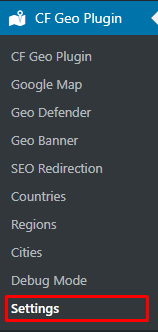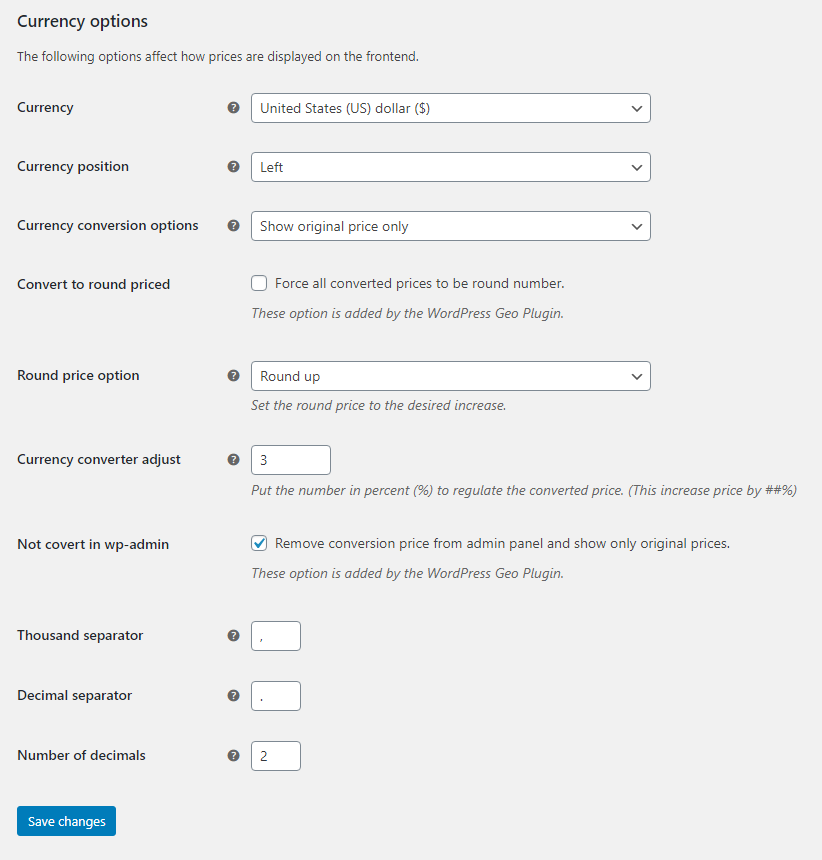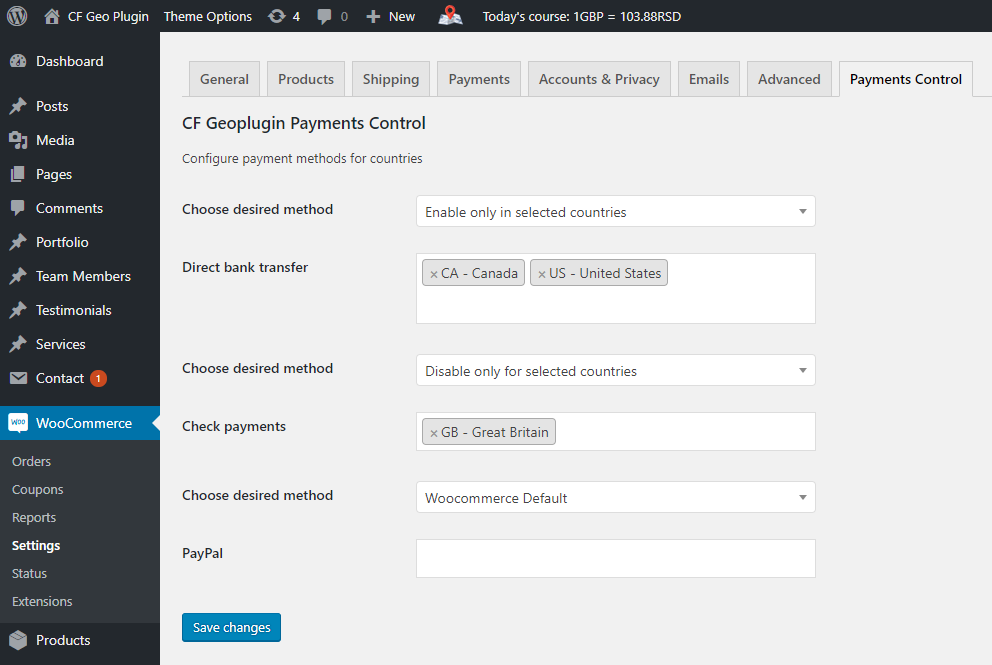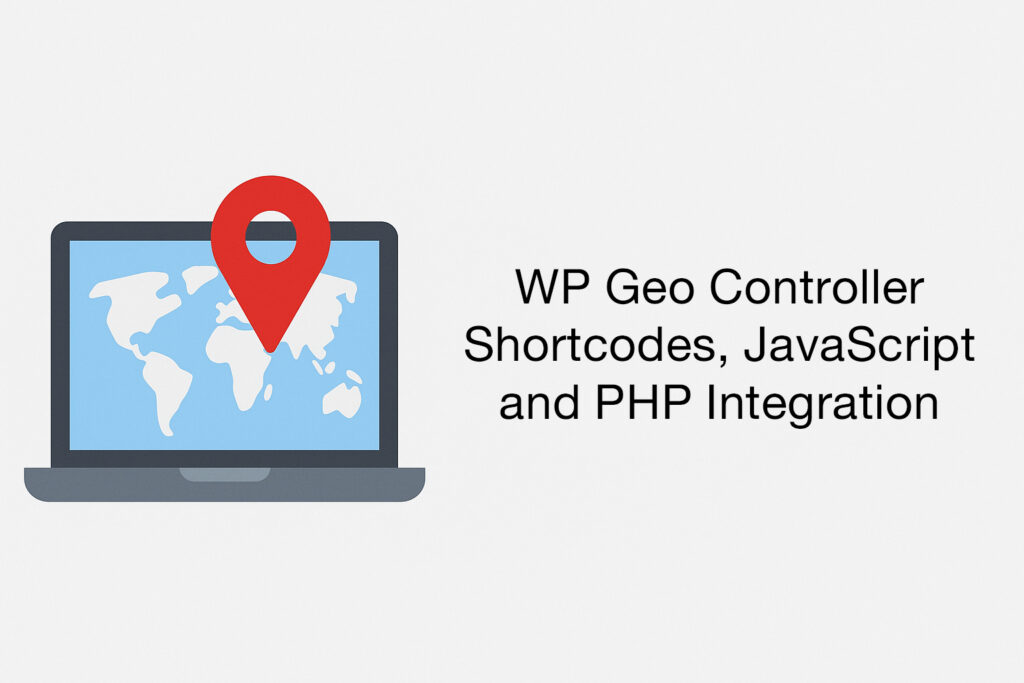WooCommerce Currency Converter has always been the dream of many big internet sales companies around the world.
Each country has its own currency and currency conversion varies from hour to hour. Currency converter is also accompanied by other issues such as VAT (Value-added tax), payment methods, etc. WooCommerce does not have the ability to convert currency, change payment method by geolocation, etc. in its standard package. Therefore, you need to find several plugins that may solve these problems. But do you want to use 4 or 5 different plugins or use one plugin that solves all these problems?
WooCommerce Currency Converter by Geo Controller
WooCommerce Currency Converter is possible using Geo Controller based on the visitors geolocation. This small and simple plugin can transform WordPress website and standard WooCommerce into WooCommerce Currency Converter tool where you can set a base currency and visitors will see prices into their own currency based on the conversion rate in the real time.
Geo Controller uses an API service connected to central banks and always gets accurate real-time currency conversion. This allows it to perform an accurate currency calculation and WooCommerce Currency Converter is enabled throughout this system.
How WooCommerce Currency Converter works?
After the first installation and first use, it is necessary to correctly configure the plugin so that it can work properly.
To configure the plugin you must be logged inside your wp-admin area like administrator and on the left sidebar menu choose:
Geo Controller => Setting.
Inside this settings you will find section Plugin Features and below this title you have a checkbox WooCommerce integration.
Enabling WooCommerce integration you get many interesting features.
These options allow users to bring their products closer to the target group, convert price into real-time customer currency, show or hide a payment method depending on the law in a state or group of states, redirects visitors from one product to another and much more.
To enable WooCommerce Currency Converter now you must go into your
WooCommerce => Settings
This setting gives you a new option inside WooCommerce General Settings under Currency options where you can setup currency conversion options and display converted price next to regular price.
How does this work?
The Geo Controller within WooCommerce Currency Converter Options adds new fields where you can define automatic currency conversion based on the visitor’s location.
Available fields
- Currency converter options
- This select box define how currency will be displayed:
- Show original price only
- Show converted price only
- Show original and converted price
- Show converted and original price
- This select box define how currency will be displayed:
- Convert to round price
- This checkbox enable price to be a round (convert float number to integer)
- Round price option
- This select box define how the price will be rounded:
- Round up
- Round nearest
- Round down
- This select box define how the price will be rounded:
- Currency converter adjust
- In this input you can put the number in percent (%) to regulate converted price. (This will increase price by ##%)
- Not convert in wp-admin
- This checkbox will prevent price conversion inside wp-admin section. If you disable this checkbox, you will see price conversion also inside wp-admin section.
As you can see, these simple options activate automatic currency converter within WooCommerce.
WooCommerce Currency Converter with payments control
If you need control of the payment method, within WooCommerce => Settings select the tab Payments Control and there you have everything you need.
With this feature you can have country based payments control where you can define visibility of your payments for each country in the WooCommerce. You also can use one payment in all countries but other payments can be hidden or shown in certain defined countries.
How WooCommerce Currency Converter with payments control work?
When you define Payment Methods in WooCommerce, the active payment methods will be listed in the Payments Control tab and you can define your settings there.
Each payment control has two options for each payment method:
- Desired method
- Defines how the payment method works:
- Woocommerce Default (no control – default)
- Enable only in selected countries
- Disable only for selected countries
- Defines how the payment method works:
- Payment Method rule
- This is where you define the countries where payment controls are performed.
Conclusion
WooCommerce Currency Converter is possible in just a few clicks. There is no need for any special algorithms here, WooCommerce Currency Converter is enabled automatically through a couple of settings and everything else happens in the background. It’s only up to you to set up a payment method to enable adequate payments to your bank accounts from your customers, and that’s it.
Click to Download latest Geo Controller version 8.9.4
NOTE
Do not forget that Geo Controller uses very sensitive information and you must indicate it in your privacy policy because of European GDPR law, but in fact, Geo Controller is fully valid for use and does not violate any legal acts by itself.